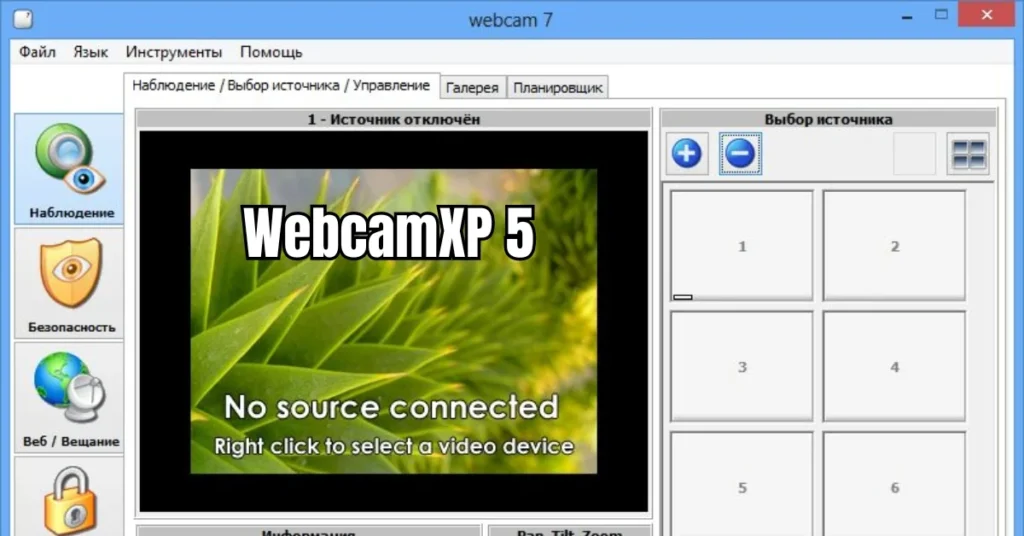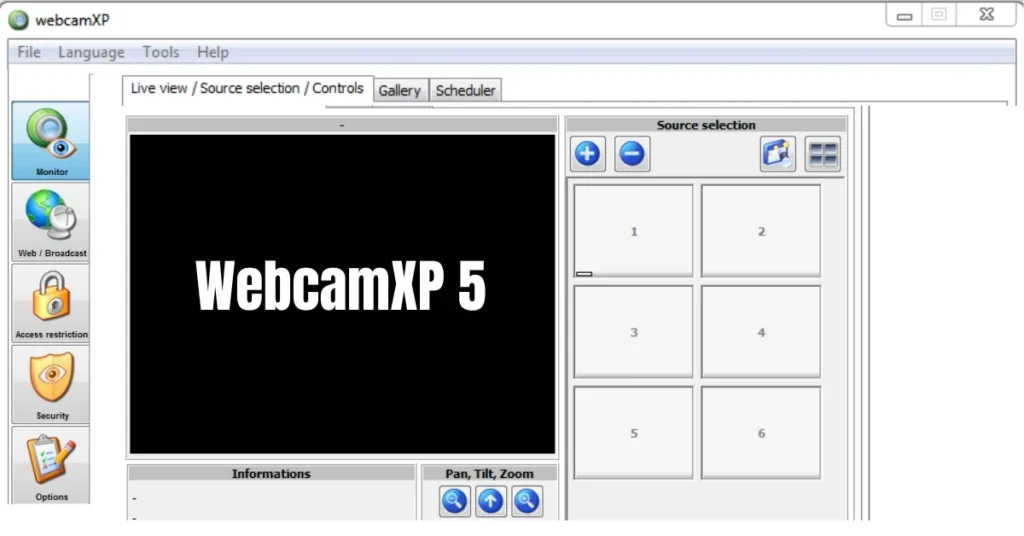
Surveillance software has become essential for both home and business security. You can transform ordinary USB and IP cameras into a full-featured monitoring system with the right tool. WebcamXP 5 is one such software that provides real-time video access, motion-triggered alerts, and remote viewing capabilities. It supports multiple cameras, offers a user-friendly interface, and integrates advanced security measures like password protection and FTP uploads for safe data storage.
In this guide, we’ll explore its features, how to set it up, and tips on customizing it for your specific monitoring needs. Whether you’re using it for personal home security or business surveillance, this article will show how this software can be an effective and versatile solution.
Key Features of WebcamXP 5
The software is packed with features that make it a comprehensive monitoring tool. Below are some of the standout functionalities:
Motion Detection
A major benefit of WebcamXP 5 is its motion detection system. When movement is detected, it automatically triggers an alert and records a video. You can adjust the sensitivity settings and designate specific detection zones to avoid false alarms. These features help ensure that you capture only relevant footage, which can be crucial for security monitoring.
Remote Access
The ability to access your camera feeds remotely is a key advantage. With an internet connection, you can view live streams or stored footage from anywhere in the world, giving you peace of mind whether you’re at home or away. Plus, the software is secured with password protection, ensuring that only authorized users can access the video feeds.
Live Streaming and Recording
You can monitor live video in real-time and record footage to be viewed later. The software supports various output formats and allows you to store recordings on your hard drive or upload them to an FTP server for off-site access. This flexibility makes it suitable for both short-term and long-term monitoring needs.
Installation and Setup
Installing the software and setting up your cameras is straightforward. Follow these steps to get started:
- Download and Install: First, download the program from the official website. It’s compatible with Windows operating systems, including XP, Vista, and later versions. Follow the on-screen instructions to complete the installation.
- Launch the Software: Once installed, open the program to access its simple and user-friendly interface.
- Connect Cameras: Attach your USB or IP cameras to your system. The program will automatically detect any connected devices, allowing you to start configuring the cameras.
- Adjust Settings: Navigate through the control panel to set up key parameters such as video quality, resolution, and frame rate.
- Test Feeds: Verify the camera feeds to ensure everything is working as expected. Once you’re satisfied with the setup, you can begin monitoring.
Customizing Camera Settings
To get the best performance from the software, it’s important to customize your camera settings to suit your needs.
Optimizing Motion Detection
Fine-tuning the motion detection settings helps increase accuracy. You can define specific zones within the camera’s field of view to focus on while adjusting sensitivity levels to minimize false alarms. This customization is especially helpful in busy environments or areas with constant movement.
Video Quality Settings
Video quality settings can be adjusted to match your bandwidth and storage capabilities. The software supports H.264 compression, which allows high-definition video to be recorded with minimal file sizes. You can also control resolution and frame rate based on your specific needs.
Security and Monitoring Options
In addition to its robust features, this program provides several security options that ensure data is safe from unauthorized access.
Securing Data with Passwords
Password protection is one of the key security measures offered by the tool. It ensures that only authorized users can view or manage video feeds. You can also set different access levels, limiting which users have control over specific cameras or settings.
Background Monitoring
The program can run in passive mode, allowing it to monitor your cameras continuously in the background while you perform other tasks on your computer. This is particularly useful for business environments where ongoing surveillance is needed without constant manual oversight.
User Interface and Controls
The software’s interface is designed to be simple and intuitive, even for users who aren’t tech-savvy.
Simplified Controls
With clear tabs for managing settings, motion detection, and recording options, navigating through the program is straightforward. This makes it easy for beginners to configure their camera systems without any hassle.
Modular Design
The modular design allows users to arrange multiple camera feeds in one view. This is especially helpful for those monitoring multiple locations, as it provides quick access to important feeds without cluttering the screen.
Integration with External Applications
The software supports integration with other applications, providing even more flexibility in how you manage and access your footage.
FTP and Web Integration
For those who want off-site storage, the software allows FTP uploads, enabling you to securely back up your recorded footage. It also integrates with web servers, which can be used to stream live footage directly to websites—ideal for businesses that want to showcase live feeds for customers or clients.
External Application Integration
You can also sync the program with third-party software such as Windows Media Player or VLC for easy playback of recorded videos. This enhances compatibility with popular video players and makes it easier to review footage as needed.
Support and Community
The tool has an active user community and provides extensive support resources for troubleshooting and guidance.
Online Help and Documentation
You’ll find a variety of resources online, including user guides, tutorials, and articles on common issues. Additionally, user forums provide a space for individuals to share tips and ask for help from others with more experience.
Regular Updates and Support
The developers frequently release updates to ensure compatibility with the latest cameras and security technologies. These updates also provide bug fixes and sometimes introduce new features to enhance user experience.
Advanced Features for Monitoring
Several advanced features make this program ideal for users who need more customized monitoring solutions.
Scheduled Recording
You can schedule video recordings based on specific times or motion detection. This feature is particularly useful for users who want to record activity during certain hours, such as after business hours or when the house is empty. It ensures you don’t waste storage space with unnecessary footage.
Mobile Access
For those who need to monitor their feeds on the go, the software offers mobile integration. You can view live feeds or recorded footage on your smartphone or tablet, providing real-time access no matter where you are.
System Requirements
To run the software efficiently, your system must meet the following requirements:
- Operating System: Windows XP, Vista, 7, 8, or 10
- Processor: 1 GHz or higher
- RAM: 512 MB (1 GB recommended)
- Storage: 100 MB of free space for installation
- Cameras: Compatible USB or IP cameras
Conclusion
This surveillance software is an excellent choice for both personal and professional use. It offers a wide range of features, from motion detection to remote access, that cater to various security needs. Its intuitive interface and customizable settings make it suitable for beginners, while its advanced functions, such as FTP integration and mobile access, provide flexibility for more experienced users. Whether you need to monitor your home or business, this software delivers reliable and secure surveillance with comprehensive support for multiple cameras.
FAQs
What cameras are compatible with this software?
The software supports a wide range of USB webcams and IP cameras, allowing flexibility in camera choices.
How does motion detection work?
The motion detection feature triggers an alert and starts recording when movement is detected. You can customize sensitivity settings and detection zones to avoid false alerts.
Can I access my camera feeds remotely?
Yes, remote access allows you to view your camera feeds from any device with an internet connection, ensuring you can monitor your cameras wherever you are.
Is mobile access available?
Yes, the program integrates with mobile devices, allowing you to view live feeds and recorded footage on your smartphone or tablet.
What security features are available?
The program includes password protection and FTP uploads, ensuring your data is secure and only accessible to authorized users.