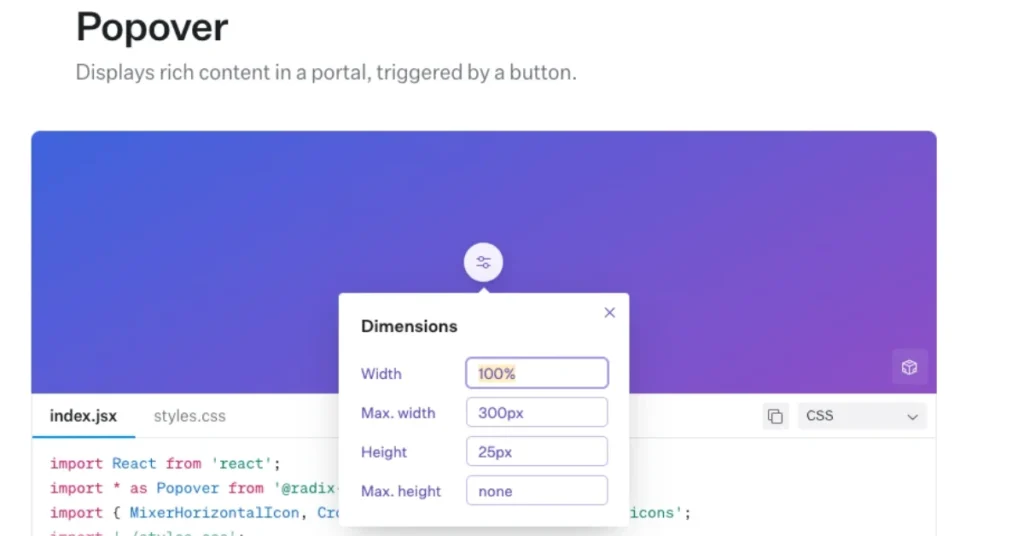PrimeVue is a popular UI library for Vue.js, known for offering a wide range of components that are flexible, customizable, and responsive. One such component, the Popover, is widely used for displaying additional information or interactive elements by overlaying them on top of other content. However, many users face challenges when it comes to making the Popover responsive across various screen sizes, especially on mobile devices.
In this guide, we’ll explore the common issues surrounding the Popover Component Not Screen Responsive PrimeVue, dive into possible reasons, and offer practical solutions to make it adapt smoothly to different devices.
Understanding the Popover Component
What is a Popover Component?
The Popover component in PrimeVue is a floating container that displays content over the existing page. It can be triggered by events like a button click or hover, and it is often used to display menus, tooltips, or additional information that shouldn’t clutter the main UI.
Basic Implementation
To start using the Popover component in your Vue application, import it and use it as shown below:
vue
<template>
<Button @click=”toggle” label=”Open Popover” />
<Popover ref=”myPopover”>
<p>This is a popover content.</p>
</Popover>
</template>
<script>
import { ref } from ‘vue’;
import Popover from ‘primevue/popover’;
export default {
components: { Popover },
setup() {
const myPopover = ref(null);
const toggle = () => myPopover.value.toggle();
return { toggle, myPopover };
}
};
</script>
The basic Popover is quite easy to implement, but as we’ll see, making it responsive requires some additional work.
Common Responsiveness Issues
Nature of the Problem
The main issue with the PrimeVue Popover component is that it often doesn’t adjust its size or position well on smaller screens like mobile devices. You might encounter scenarios where:
- The Popover overflows outside the screen, making content inaccessible.
- The positioning of the Popover may not align with the triggering element, especially when the screen size changes.
These issues are more prominent on devices with limited screen real estate, such as smartphones and tablets.
Affected Screen Sizes
The most common screen sizes affected are mobile devices (widths less than 768px) and certain tablet devices. On larger screens, the Popover usually works well, but on smaller screens, it can fail to adjust automatically to the available space.
Reasons Behind the Lack of Responsiveness
PrimeVue’s Flexibility and Responsiveness
PrimeVue generally offers components that are responsive out of the box. However, components like Popover, which rely heavily on positioning and dimensions, often need manual intervention for better responsiveness.
CSS and Positioning Challenges
The Popover’s positioning is usually managed via CSS properties like position: absolute;, which can become problematic when the viewport changes or when the container resizes. Without explicit rules to handle smaller screen sizes, the Popover might overflow or become misaligned.
Component Structure
The Popover’s internal structure relies on fixed dimensions and does not scale well. This lack of flexibility in its internal design contributes to the responsiveness issues.
Solutions to Make Popover Responsive
Using PrimeFlex
PrimeFlex is PrimeVue’s utility-first responsive CSS framework. It provides tools like grids and flex utilities that can help you adjust components based on screen size. By integrating PrimeFlex with the Popover, you can manage the layout better.
Example of using PrimeFlex to adjust the width of the Popover based on screen size:
css
/* CSS Example */
@media (max-width: 768px) {
.p-popover {
width: 100vw; /* Make popover full screen width on mobile */
left: 0 !important;
right: 0 !important;
}
}
Manual CSS Adjustments
For developers who prefer more control over styling, custom media queries can help ensure the Popover adjusts to the screen size.
css
@media (max-width: 768px) {
.my-popover {
width: 90%; /* Adjust the width */
height: auto; /* Adjust height for small screens */
top: 50px; /* Reposition the popover */
left: 5%;
}
}
Tailwind CSS Integration
If you’re using Tailwind CSS, you can apply its utility classes directly to the Popover component for a responsive layout. Tailwind’s responsive utilities make it easy to adapt the size, positioning, and visibility of the Popover on different screens.
vue
<Popover class=”w-full sm:w-1/2 lg:w-1/3″>
<!– Content here –>
</Popover>
Responsive Popover Implementation Guide
Adjusting Widths and Heights
One of the key ways to make the Popover responsive is by dynamically adjusting its dimensions based on the screen size. For example, you can modify the width to be a percentage of the screen’s width on smaller devices.
Positioning Tweaks
To avoid issues like the Popover being cut off at the edges of the screen, you can adjust its positioning manually. Use media queries to alter the position property based on screen width and height.
css
@media (max-width: 768px) {
.p-popover {
top: 10%;
left: 0;
right: 0;
}
}
Scrollable Content Inside Popovers
For large content that doesn’t fit within a small screen Popover, consider making the Popover scrollable. This ensures that users can access all content even if it exceeds the screen size.
css
.p-popover-content {
max-height: 300px; /* Limit height */
overflow-y: auto; /* Add scrolling */
}
Testing Popover Responsiveness
Testing on Various Devices
Testing is crucial to ensure that your Popover works across a range of devices. You can use the Chrome Developer Tools to simulate different screen sizes and test how the Popover behaves.
- Go to Developer Tools → Toggle Device Toolbar (Ctrl + Shift + M)
- Choose different device presets to see how the Popover adapts.
Handling Edge Cases
Ensure that you account for edge cases like extremely narrow screens. You might need to change the behavior of the Popover (e.g., converting it to a full-screen dialog) for very small devices.
Troubleshooting Common Responsiveness Issues
Positioning Issues
If the Popover appears in an incorrect position on small screens, inspect the component’s CSS rules. You may need to adjust the positioning with top, left, right, and bottom properties for mobile views.
Overflow Issues
If the Popover’s content overflows the viewport, set a maximum width or height and use overflow-y: auto; to enable scrolling for excess content.
Event Listeners
Check that event listeners like click or hover work consistently across devices. Sometimes, touchscreens handle events differently, requiring extra handling in your Vue component.
Comparing Popover with Other Overlay Components
Dialog vs. Popover
Both Dialog and Popover components serve similar purposes but in different ways. While Dialog is a modal that captures user attention, Popover is more lightweight and usually doesn’t block interaction with other UI elements. Dialogs tend to be more responsive because they are designed for full-screen engagement, while Popovers need extra care to behave well on smaller screens.
Popover vs. Tooltip
The Tooltip component is often confused with the Popover. However, Tooltip is typically simpler and only meant for small bits of information, whereas Popover is more interactive and complex, making it harder to adapt to smaller screens without issues.
Future Improvements in PrimeVue
Community Feedback and Feature Requests
Many users have raised concerns regarding the responsiveness of certain PrimeVue components. As the PrimeVue team continuously improves the library, it is likely that future versions will address some of the challenges posed by the Popover component’s responsiveness.
Potential API Changes
There is also the possibility of PrimeVue introducing new API options to make the Popover inherently more adaptable to different screen sizes, which would simplify development for users.
Conclusion
In summary, while the Popover component in PrimeVue is highly useful, its responsiveness issues can hinder its effectiveness on mobile devices. By utilizing PrimeFlex, custom CSS, or Tailwind, and paying attention to positioning, width, and height, you can ensure that your Popover component functions well across all screen sizes.
FAQs About Popover Component Not Screen Responsive PrimeVue
Why is my PrimeVue Popover not responsive?
The Popover component may not be responsive due to its reliance on fixed positioning and dimensions. You can resolve this with custom CSS or by using PrimeFlex for better responsiveness.
How do I make my Popover scrollable on smaller screens?
You can add overflow-y: auto; to the Popover content and set a maximum height to enable scrolling for large content on small screens.
Is it better to use Dialog or Popover on mobile devices?
For mobile devices, Dialog is often more responsive and user-friendly because it takes up the full screen. Popover requires extra CSS adjustments to work smoothly on smaller screens.
Can Tailwind CSS help make Popover responsive?
Yes, Tailwind CSS can help by providing utility classes to adjust the size, positioning, and visibility of the Popover based on screen size.